|
|
Using the Holes control bar to manage loaded drillhole data. |
Holes Control Bar
The Holes control bar displays a list of currently loaded drillholes by their Borehole Identifier (desurveyed from drillhole tables).
The Holes control bar reports on dynamic drillhole data, known throughout your application as 'Dynamic Drillholes', containing a series of XYZ sample centre points, lengths and directions representing hole traces.
The Holes control bar shows all currently loaded dynamic drillhole objects, and a list of the borehole identifiers.
The list displayed represents the drillhole data that is currently in-memory. For more information on building drillholes, see Defining and Building Drillholes.
The Holes control bar, like all control bars, makes extensive use of the right-click context menus to access functions. The options available depends on which part of the tree menu is currently highlighted when the menu is displayed:
-
The Top-Level Project Icon: this context menu is used to create/update hole sets, and to set which hole set is the default.
-
The Hole Set folder icons: used to add holes to a specific hole set.
-
The Borehole Identifier icons: used to view borehole properties, and amend desurvey settings.
Top Level Project Icon Menu
Right-clicking the project icon shows the following options:
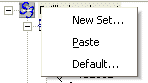
Field Details:
The following fields are available:
New Set...: used to create a new hole set in memory, and displays the New Hole Set dialog.
Paste: if data has been previously copied from the Hole Set folder right-click menu, this option is available. Selecting it will transfer the contents of the clipboard to Holes list, creating a new, duplicate hole set.
Default...: select this option to define which hole set is to be the default (the set from which data is copied), via the Default Hole Set dialog.
Hole Set Folder Menu
Right-clicking the project icon shows the following options providing the hole set is not the 'All Holes' variety. This folder is reserved to display all holes from all sets:

Field Details:
The following fields are available (although if the 'All Holes' folder is selected, some are disabled - you will only be able to copy and view the hole set properties):
Add hole(s)...: used to add holes to the current set, via the New Hole Set dialog.
Insert...: if a drillhole has been copied to the clipboard (using the right-click menu at Borehole Identifier level), this menu option will allow you to insert it into the selected hole set, providing it does not already exist (all borehole identifiers must be unique throughout a set).
Delete: remove the hole set from memory with this option. Note that this option is not available via the 'All Holes' folder menu.
Copy: copy the contents of the hole set folder to the clipboard. You can now insert a copy of the hole set by right-clicking the top-level project icon and selecting Paste.
Set Properties...: displays an Object Summary dialog showing summary properties for the selected object.
Default Set: make the selected hole set the default with this option.
Borehole Identifier Menu
Right-clicking a borehole identifier within a hole set sub-folder displays the following options (although if the identifiers are within the 'All Holes' folder, functionality is restricted to Properties, Exclude, Copy and Synchronize options):

Field Details:
The following fields are available:
Properties...: displays the Drillhole Properties dialog, which can be used to view the drillhole settings and edit desurvey settings.
Exclude...: exclude or include the selected drillhole from the current drillhole set. This is a toggle button.
Delete...: remove the selected borehole from the set, after confirmation. Please note that you cannot undo this command.
Copy...: copy the current drillhole to the clipboard. After copying, the item can be inserted using the Paste option accessed by right-clicking a Hole Set Folder, or the Insert Item option (see below).
Insert...: used to add holes to the current set, via the New Hole Set dialog.
Insert Item: if drillhole data has been copied using the above option, this command will insert it into the currently selected hole set.
Synchronize...: holes or intervals selected in one view can be displayed in any other using this option. The action of other views when a selection is synchronized is determined by the status of the Linked and Live settings.
|
|
Further hole management
functions are found in the Format Display dialog. Right-clicking
a drillholes overlay in the 3D window of the Sheets control
bar allows you to access a wide range of hole settings, including
the Hole
Manager dialog. This gives you alternative access
to some of the functions mentioned here, such as adding holes
to a set and other editing options. It also allows you to
access the Hole
Set dialog, which allows you to add holes from
the full list available.
Also, you can use the Holes control bar in conjunction with the Compositor control bar - selecting a hole identifier automatically updates the contents of the Compositor window, showing data relevant to the selected borehole. |
|
|
Related Topics |
|
|
Compositor
Control Bar Overview
Hole Set Dialog |


